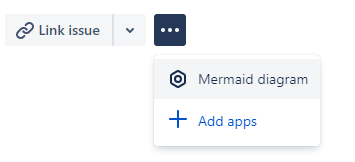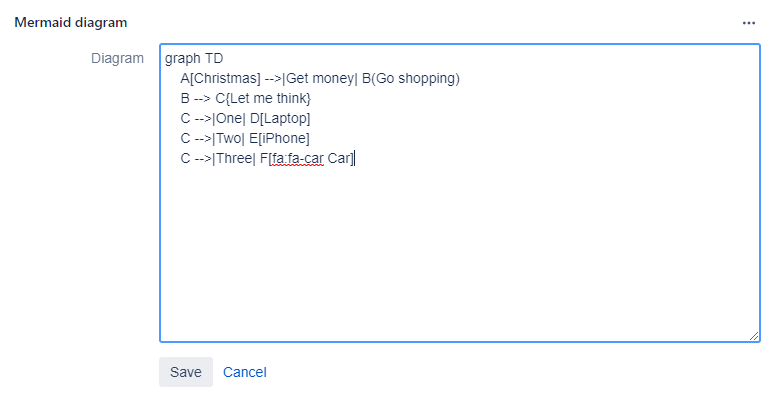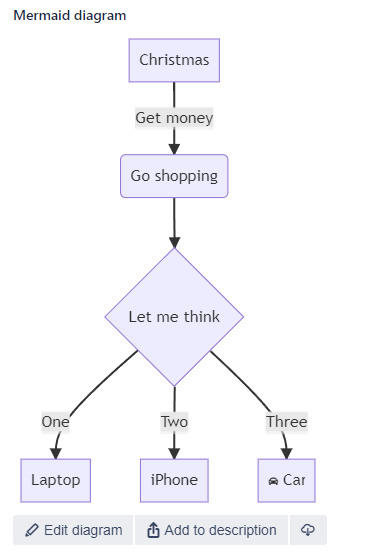Installation
As any app for Jira Cloud, you can install the app via the Jira admin menu.
Log into your Jira instance as an admin.
Click on “Apps > Manage apps” in the header menu.
Click on “Find new apps” on the right navigation.
Search for “Mermaid Charts & Diagrams for Jira” and select it.
Click on “Try it free” to install the app.
Usage
Mermaid Charts & Diagrams for Jira provides a app that allows you to add allows you to add beautiful diagrams define with a textual descriptions. A documentation of the textual description can be found here https://mermaid-js.github.io/mermaid. To add a diagram to an issue, select the app as shown in the screenshot below.
In the app, enter the textual description (Mermaid code) of the diagram and click “save”.
After saving the Mermaid code, the rendered version of the diagram is shown. On this view, you can click the download icon to download the diagram as PNG image.
The button “Add to description” saves the diagram as image as attachment and adds this image to the issue’s description. Please note: The generated image is a "snapshot" of the diagram, i.e. after updating the Mermaid code, you have to click the button again and remove the old image from the description if you want to reflect the Mermaid diagram updates also in the issue's description.