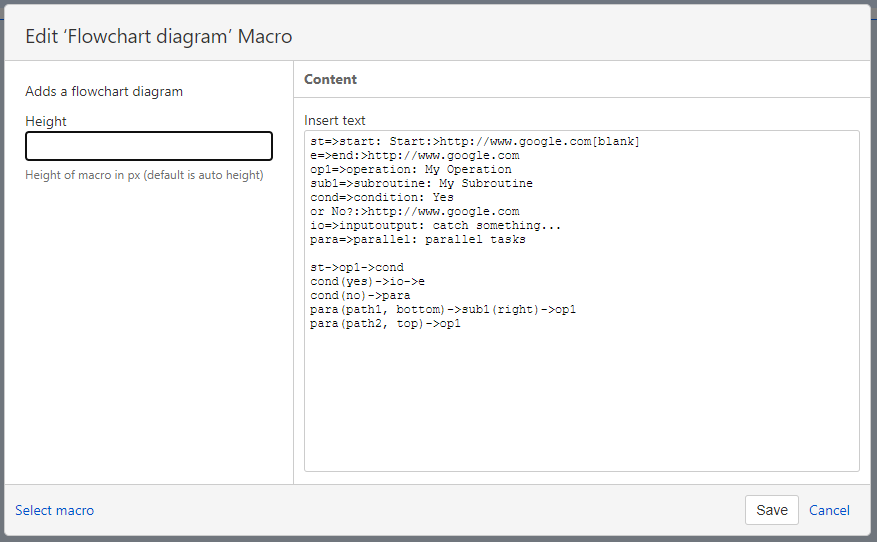Please check out our YouTube video or our Live Demo to get an idea about how Flowchart Processes for Confluence works.
Installation
As any app for Confluence Cloud, you can install the app via the Confluence admin menu.
Log into your Confluence instance as an admin.
Click on “Apps > Manage apps” in the header menu.
Click on “Find new apps” on the right navigation.
Search for “Flowchart Processes for Confluence” and select it.
Click on “Try it free” to install the app.
Usage
Flowchart Processes for Confluence provides a macro that can be added to any Confluence page. To add the macro, click the “Insert” / “+” Button in the edit mode and selecting respective macro.
The macro allows you to define the textual description (referred as Flowchart definition) of the diagram you would like to show on the Confluence page. More information regarding the textual representation can be found in the official documentation of the Flowchart library the Confluence app is based on.
The macro support the following customizing options:
Height: Height in pixel that are used to render the macro (leave blank to use as much height as the diagram needs)
The “Flowchart diagram” macro editor looks as follows: