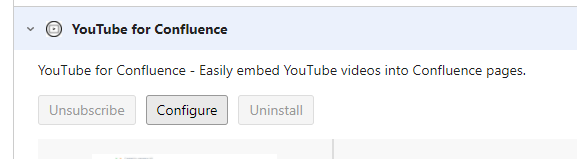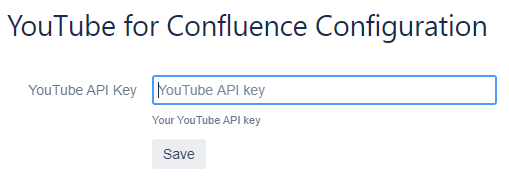Please check out our YouTube video or our Live Demo to get an idea about how YouTube for Confluence works.
Table of Contents
Installation
As any app for Confluence Cloud, you can install the app via the Confluence admin menu.
Log into your Confluence instance as an admin.
Click on “Apps > Manage apps” in the header menu.
Click on “Find new apps” on the right navigation.
Search for “YouTube for Confluence” and select it.
Click on “Try it free” to install the app.
Usage
Macros
YouTube for Confluence provides several macros to add YouTube content to your Confluence pages. To make use of the first option click the “Insert” / “+” Button in the edit mode and search for one of the YouTube macros.
Select “YouTube video” to embed a single YouTube video.
Select “YouTube playlist” to embed a single YouTube playlist.
Select “YouTube user uploads” to embed a playlist of YouTube videos uploaded by a specific user.
Select “YouTube search result” to embed a playlist of YouTube videos for a specific search query.
Change the macros settings appropriately and click “Save”.
App configuration
Please note that the usage of the module “YouTube search result” requires an API key for the YouTube Data API which can be configured in the app’s configuration page which is available for Confluence administrators via the “Configure” button under “Apps > Manage apps”
The configuration page looks as shown below. More information how to register for an API key can be found here https://developers.google.com/youtube/v3/getting-started.